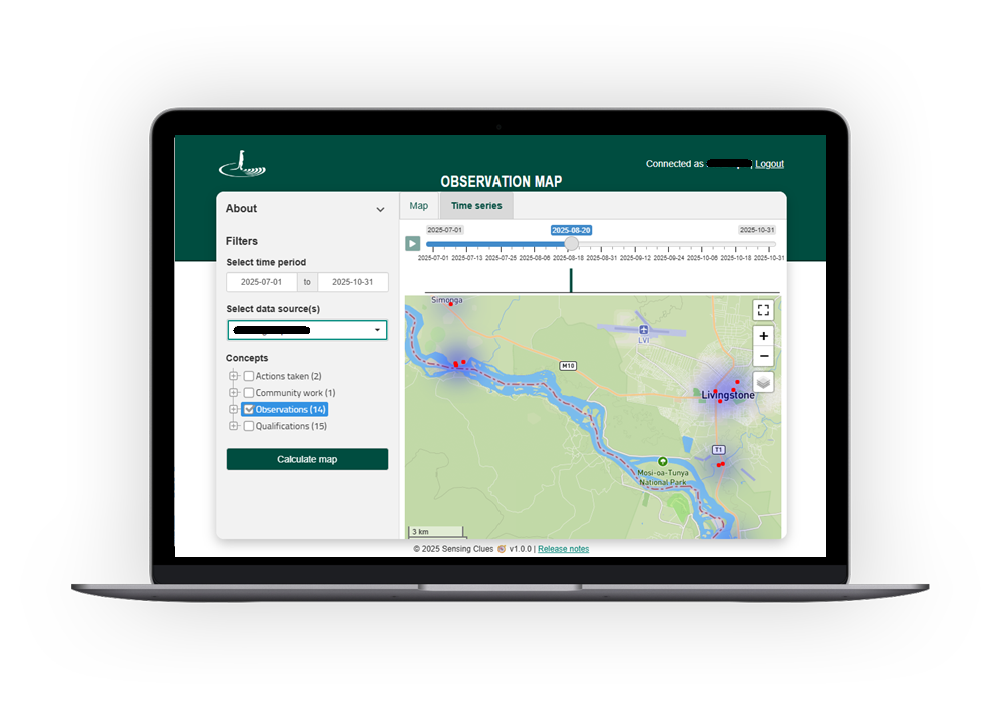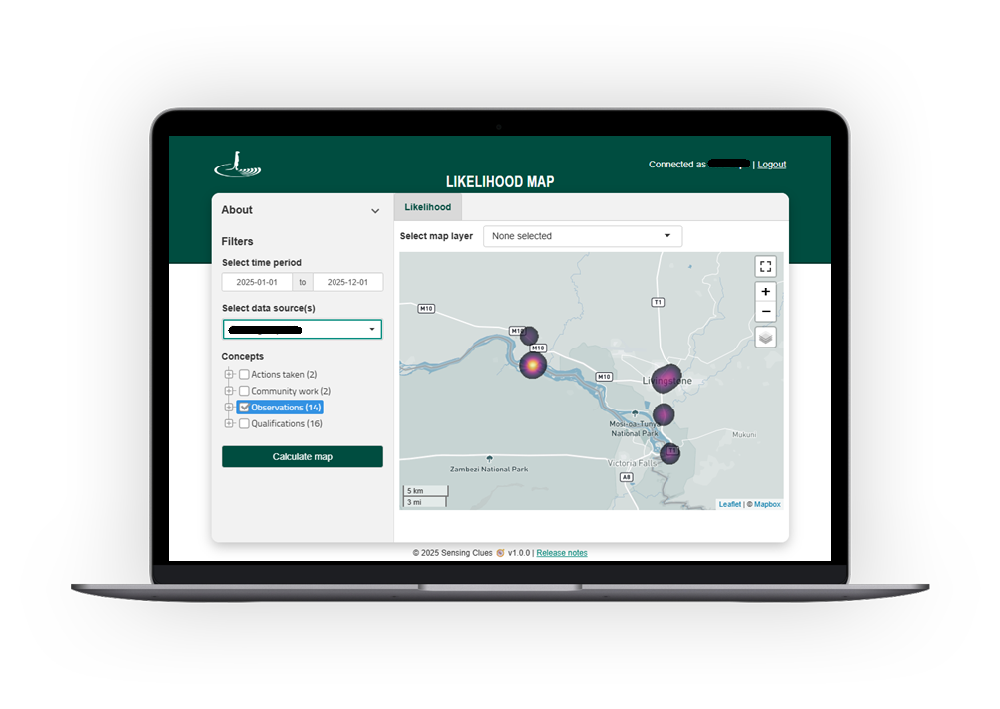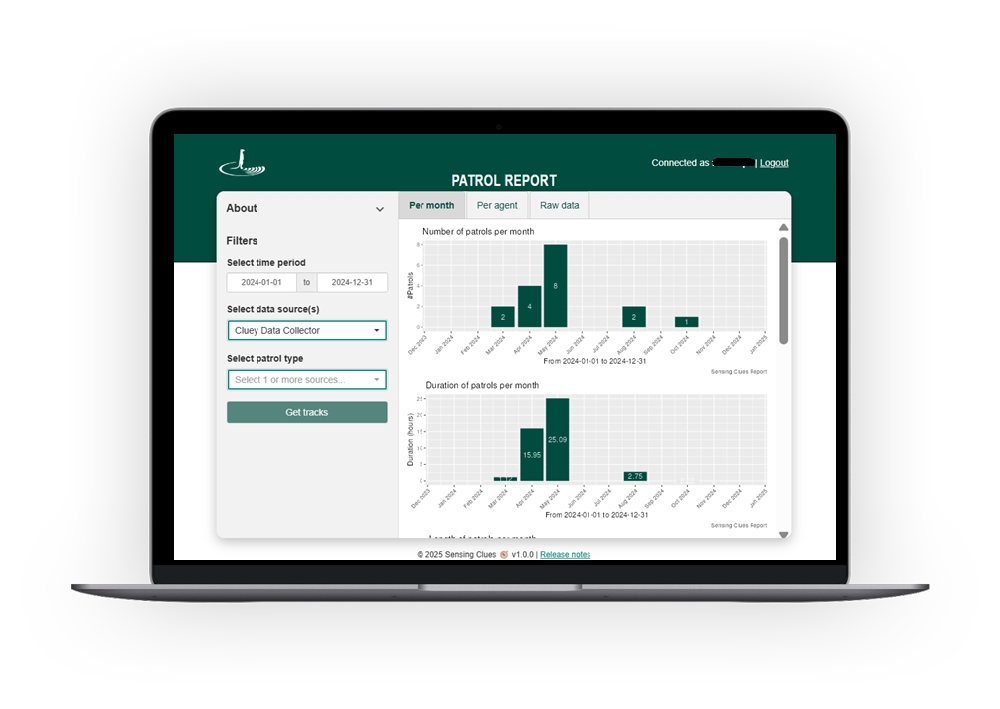MEASURING IMPACT & PREDICTING POTENTIAL CONSERVATION PROBLEMS HAS NEVER BEEN EASIER
With our intelligent conservation technology, lengthy data analysis or running behind the facts belong to the past.
Unlock in-depth quality maps & reports with data-driven analytics powered by cutting-edge conservation technology.
Our cutting-edge maps and reports support wildlife protection and nature conservation — from high-quality Observation, Likelihood and Patrol Maps to detailed Observation, Patrol and Activity Pattern Reports, plus Community Work Reports that let you monitor and evaluate community-led conservation activities with just a few clicks.
Now available: the new Impact Report, giving you real-time, transparent and comparable insights across all your projects in one unified dashboard.
Foster transparency & accountability
Share the status of your work without spending hours on data analysis.
Get direct insights & predictions of events
Via our visual maps, complex data is made understandable.
Showcase the impact of your activities
Highlight the impact of your activities with reports that are easy to generate.
HOW OUR PARTNERS USE OUR ANALYTICS
“Sensing Clues' real-time insights and reports are vital in our fight against rhino poaching, providing us with instant access to the information we need.”
Black Mambas all women APU, South Africa
WILDLIFE PROTECTION
“The Sensing Clues platform helps us collect patrol data in the field and document activities - essential for both our Biodiversity and Community sections.”
Carbon Tanzania, Tanzania
COMMUNITY-LED CONSERVATION
Ensure transparent reporting for improved accountability.
Enhance transparency with our advanced analytics software - part of our cutting-edge conservation technology. Automate report generation and statistical analysis to save time and deliver clear insights to your stakeholders. Access ready-to-use reports, interactive maps, and comprehensive data exports designed for conservation impact.
Instant insights into current situations or the likelihood of events through powerful visual & interactive maps.
Experience clear visualisations of wildlife sightings, environmental changes, and patrol routes with our interactive Observation and Patrol Maps. Stay one step ahead with our data-driven Likelihood Maps, visualising event probabilities across various areas.
Creating a report has never been easier.
Our advanced conservation technology and analytics software lets you generate reports and statistical analysis automatically. Save time while delivering clear insights to your stakeholders with ready-to-use reports, maps and comprehensive data exports.
Choose from a variety of ready-to-use reports.
Access four automated report generators powered by cutting-edge conservation technology — plus our new Impact Report, giving you real-time, transparent and comparable insights across all your projects in one place.
Provide stakeholders with everything they need in just a few clicks. Highlight your community activities’ impact with our Community Work Reports, gain actionable insights into your field operations with our Observation and Patrol Reports, and uncover when your target species are most active with our Activity Pattern Reports.
Need a customised report tailored to your conservation goals? We’ve got you covered!
WHAT OUR PARTNERS SAY
AUTOMATICALLY GENERATE MAPS & REPORTS IN NO TIME
Deliver what you and your stakeholders need with just a few clicks. Try our conservation technology for free.